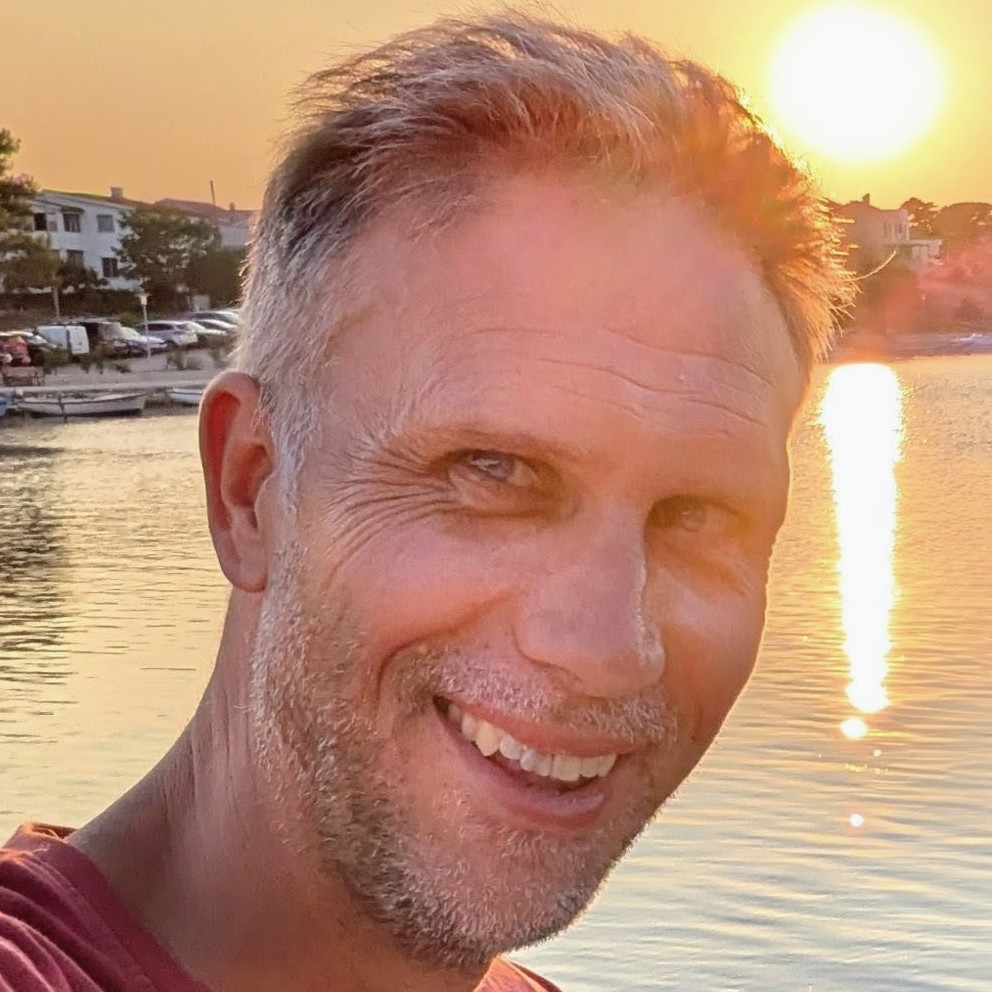Create a Pipeline with the Azure DevOps API
Creating an Azure Pipeline using the Azure DevOps REST API is possible, but badly documented. This post goes through how to do this; both using curl and using TypeScript.
If you're curious as to how to list pipelines, then check out my post on listing pipelines with the Azure DevOps API.
curling a pipeline
The documentation for creating an Azure Pipeline using the Azure DevOps API is somewhat lacking. It doesn't mention key parameters like repository and path which are necessary to create a correctly configured pipeline. However, whilst it isn't documented officially, it can be done. You just need the recipe.
Here's a curl to make you a pipeline:
curl --user '':'PERSONAL_ACCESS_TOKEN' --header "Content-Type: application/json" --header "Accept:application/json" https://dev.azure.com/organisation-name/sandbox/_apis/pipelines?api-version=7.1 -d @makepipeline.json
Looking at the above there's two things you need:
- A personal access token. You can make one of those here: https://dev.azure.com/organisation-name/_usersSettings/tokens (where
organisation-nameis the name of your organisation) - A
makepipeline.jsonfile, which contains the details of the pipeline you want to create:
{
"folder": null,
"name": "pipeline-made-by-api",
"configuration": {
"type": "yaml",
"path": "/azure-pipelines.yml",
"repository": {
"id": "guid-of-repo-id",
"name": "my-repo",
"type": "azureReposGit"
}
}
}
Let's talk through the significant properties above:
folder- can benullif you'd like the pipeline to be created in the root of Pipelines; otherwise provide the folder name. Incidentally anullwill be translated into a value of\\which appears to be the magic value which represents the root.name- your pipeline needs a namepath- this is the path to the yaml pipelines file in the repo. Note we're creating the pipeline itself here; what's actually in the pipeline sits in that file.repository.id- this is the guid that represents the repo you're creating the pipeline for. You can find this out by going to your equivalent https://dev.azure.com/organisation-name/project-name/_settings/repositories (substituting in appropriate values) and looking up your repository there.repository.name- the name of your repo
When you execute your curl you should be returned some JSON along these lines:
{
"_links": {
"self": {
"href": "https://dev.azure.com/organisation-name/2184049d-8bc4-484a-91e6-00fca6b5b19f/_apis/pipelines/975?revision=1"
},
"web": {
"href": "https://dev.azure.com/organisation-name/2184049d-8bc4-484a-91e6-00fca6b5b19f/_build/definition?definitionId=975"
}
},
"configuration": {
"path": "/azure-pipelines.yml",
"repository": {
"id": "9a72560d-1622-4016-93dd-32ac85b96d03",
"type": "azureReposGit"
},
"type": "yaml"
},
"url": "https://dev.azure.com/organisation-name/2184049d-8bc4-484a-91e6-00fca6b5b19f/_apis/pipelines/975?revision=1",
"id": 975,
"revision": 1,
"name": "pipeline-made-by-api",
"folder": "\\"
}
And inside Azure DevOps you'll now have a shiny new pipeline:

What if I want to use TypeScript?
If you'd like to do the same in TypeScript, you can use the azure-devops-node-api package. Just like the official documentaion, the package is short of the necessary parameters to create a pipeline such as repository and path. But by combining a little fetch with the azure-devops-node-api you can get the job done.
Here's a TypeScript example:
import * as nodeApi from 'azure-devops-node-api';
function makeWebApi({
organization,
personalAccessToken,
}: {
organization: string;
personalAccessToken: string;
}) {
const authHandler = nodeApi.getPersonalAccessTokenHandler(
personalAccessToken,
/** allowCrossOriginAuthentication */ true,
);
const webApi = new nodeApi.WebApi(
`https://dev.azure.com/${organization}`,
authHandler,
);
return webApi;
}
interface RepositoryNameAndId {
id: string;
name: string;
}
async function getRepository({
personalAccessToken,
organization,
projectName,
repositoryName,
}: {
personalAccessToken: string;
organization: string;
projectName: string;
repositoryName: string;
}): Promise<RepositoryNameAndId> {
const webApi = makeWebApi({ organization, personalAccessToken });
const gitApi = await webApi.getGitApi();
const repository = await gitApi.getRepository(repositoryName, projectName);
if (!repository?.id || !repository?.name) {
throw new Error(`Repository ${repositoryName} not found`);
}
return {
name: repository.name,
id: repository.id,
};
}
async function createPipeline({
personalAccessToken,
organization,
projectName,
repositoryName,
repositoryId,
pathToAzurePipelinesYml,
pipelineName,
folderName,
}: {
personalAccessToken: string;
organization: string;
projectName: string;
repositoryName: string;
repositoryId: string;
/** eg "/azure-pipelines.yml" */
pathToAzurePipelinesYml: string;
pipelineName: string;
folderName: string;
}): Promise<CreatePipelinePostResponse> {
// https://learn.microsoft.com/en-us/rest/api/azure/devops/pipelines/pipelines/create?view=azure-devops-rest-7.1
const url = `https://dev.azure.com/${organization}/${projectName}/_apis/pipelines?api-version=7.1`;
const payload: CreatePipelinePostPayload = {
folder: folderName,
name: pipelineName,
configuration: {
type: 'yaml',
path: pathToAzurePipelinesYml,
repository: {
id: repositoryId,
name: repositoryName,
type: 'azureReposGit',
},
},
},
};
try {
const response = await fetch(url, {
method: 'POST',
headers: {
Accept: 'application/json',
'Content-Type': 'application/json',
Authorization: `Basic ${Buffer.from(`PAT:${personalAccessToken}`).toString('base64')}`,
'X-TFS-FedAuthRedirect': 'Suppress',
},
body: JSON.stringify(payload),
});
if (!response.ok) {
throw new Error(`HTTP error! status: ${response.status.toString()}`);
}
const data = (await response.json()) as CreatePipelinePostResponse;
return data;
} catch (error) {
console.error('Error:', error);
throw error;
}
}
interface CreatePipelinePostPayload {
configuration: {
type: 'yaml';
path: string;
repository: {
id: string;
type: 'azureReposGit';
name: string;
};
};
folder: null | string;
name: string;
}
interface CreatePipelinePostResponse {
_links: {
self: {
href: string;
};
web: {
href: string;
};
};
configuration: {
path: string;
repository: {
id: string;
type: string;
};
type: string;
};
folder: string;
id: number;
name: string;
revision: number;
url: string;
}
// Get the repository so we can make the pipeline
const repository = await getRepository({
personalAccessToken: personalAccessToken,
organization: azureDevOpsOrganization,
projectName: azureDevOpsProject,
repositoryName: azureDevOpsRepository,
});
const pipeline = await createPipeline({
pathToAzurePipelinesYml: '/.azuredevops/azure-pipeline.yml',
folderName: repository.name, // this could be `null` if you want the pipeline to be created in the root
pipelineName: `${repository.name}-azure-pipeline`,
organization: azureDevOpsOrganization,
projectName: azureDevOpsProject,
repositoryName: repository.name,
repositoryId: repository.id,
personalAccessToken: personalAccessToken,
});
The above code:
- Gets the repository id using the
azure-devops-node-api - Creates a pipeline using
fetchand the Azure DevOps REST API, with the types we've created to help us understand the shape of the data we're working with