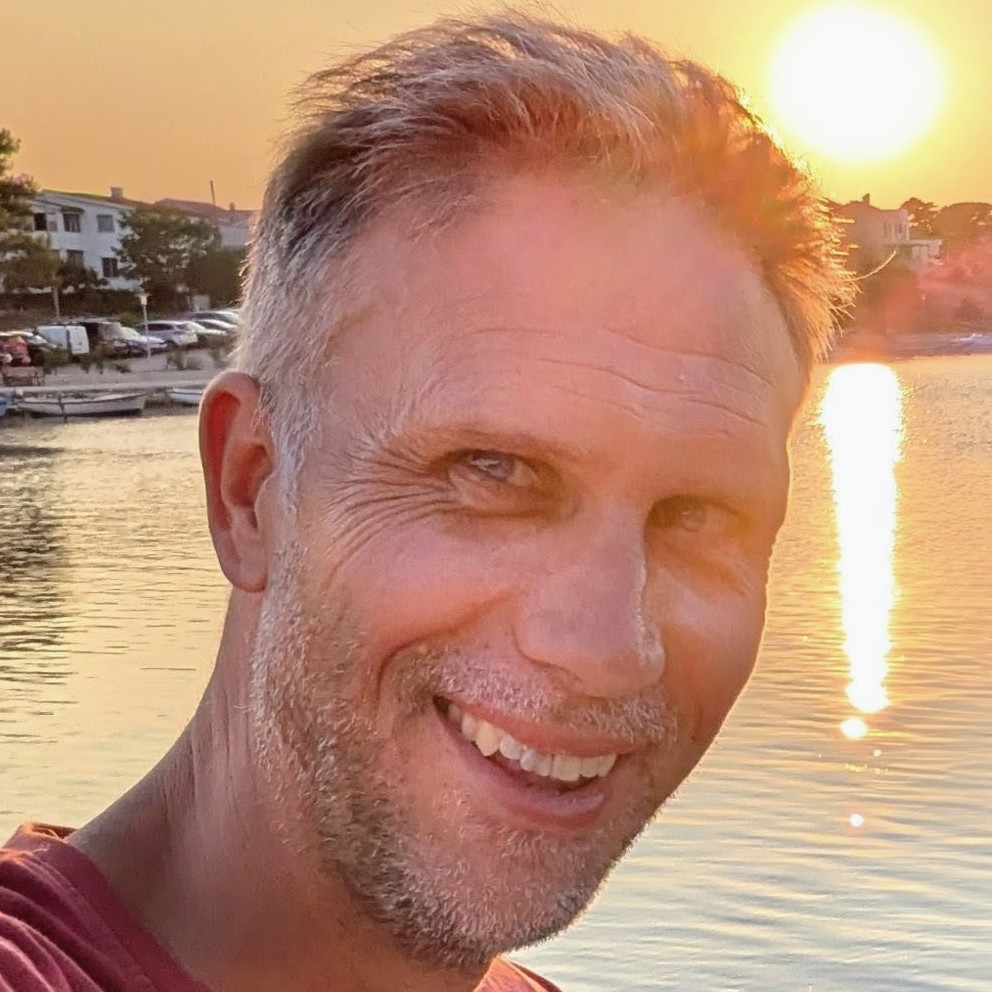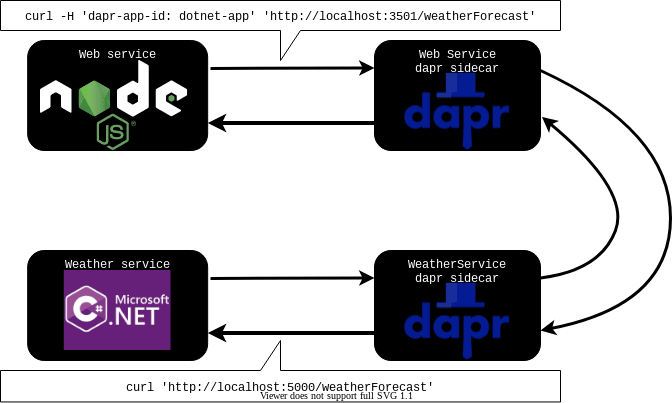Azure Container Apps: dapr, devcontainer, debug and deploy
This post shows how to build and deploy two Azure Container Apps using Bicep and GitHub Actions. These apps will communicate using dapr, be built in VS Code using a devcontainer. It will be possible to debug in VS Code and run with docker-compose.
This follows on from the previous post which built and deployed a simple web application to Azure Container Apps using Bicep and GitHub Actions using the GitHub container registry.
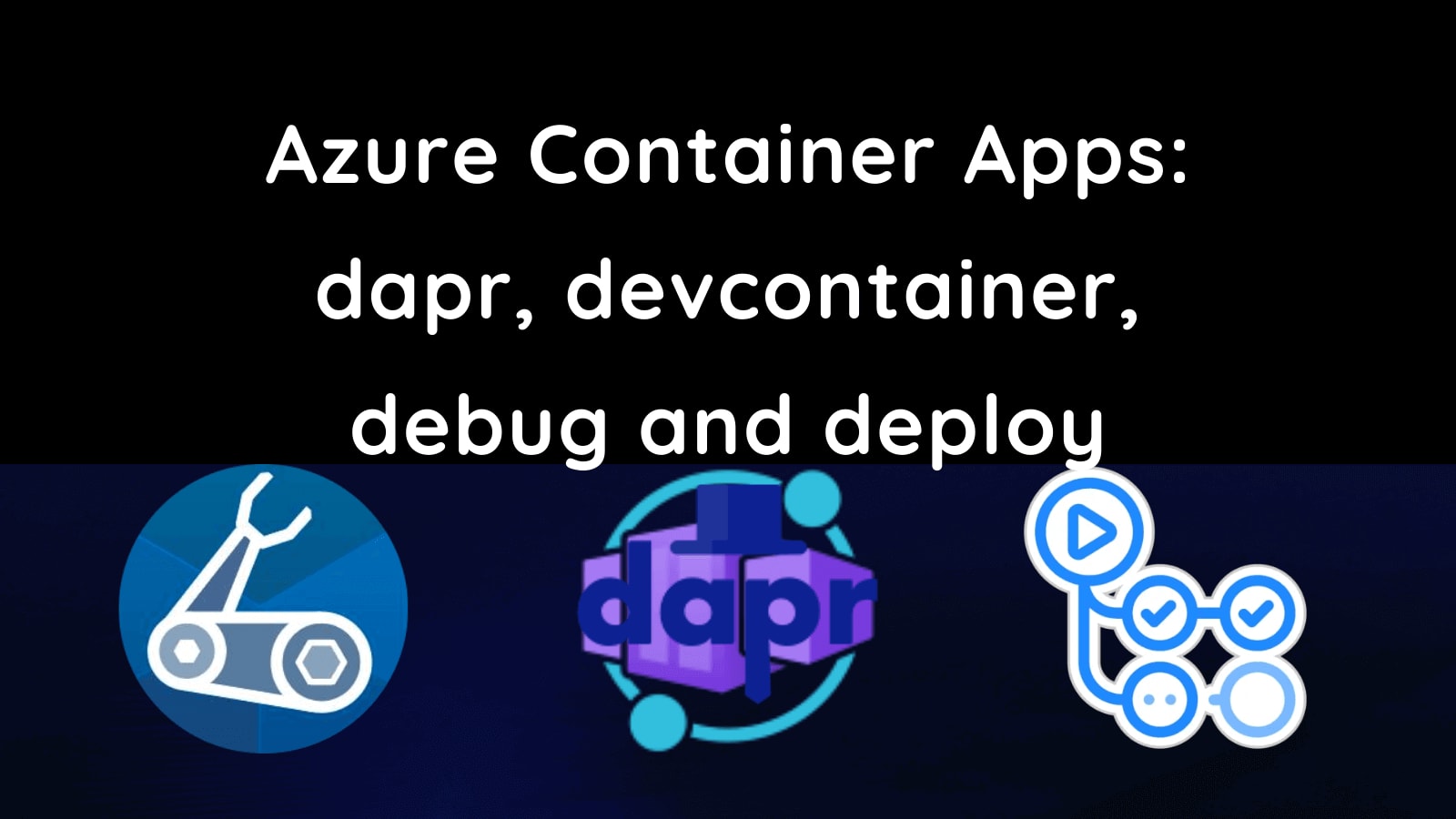
Updated 02/05/2022
This post has been updated to reflect the migration of Azure Container Apps from the Microsoft.Web namespace to the Microsoft.App namespace in March 2022. See: https://github.com/microsoft/azure-container-apps/issues/109
What we're going to build
As an engineer, I'm productive when:
- Integrating different services together is a turnkey experience and
- I'm able to easily debug my code
I've found that using dapr and VS Code I'm able to achieve both of these goals. I can build an application made up of multiple services, compose them together using dapr and deploy them to Azure Container Apps with relative ease.
In this post we're going to build an example of that from scratch, with a koa/node.js (built with TypeScript) front end that will communicate with a dotnet service via dapr.
All the work done in this post can be found in the dapr-devcontainer-debug-and-deploy repo. As a note, if you're interested in this topic it's also worth looking at the Azure-Samples/container-apps-store-api-microservice repo.
Setting up our devcontainer
The first thing we'll do is set up our devcontainer. We're going to use a tweaked version of the docker-in-docker image from the vscode-dev-containers repo.
In the root of our project we'll create a .devcontainer folder, and within that a library-scripts folder. There's a number of communal scripts from the vscode-dev-containers repo which we're going to lift and shift into in our library-scripts folder:
- docker-in-docker-debian.sh - for installing Docker in Docker
- azcli-debian.sh - for installing the Azure CLI
In the .devcontainer folder we want to create a Dockerfile:
# [Choice] .NET version: 6.0, 5.0, 3.1, 2.1
ARG VARIANT=3.1
FROM mcr.microsoft.com/vscode/devcontainers/dotnet:0-${VARIANT}
RUN su vscode -c "umask 0002 && dotnet tool install -g Microsoft.Tye --version \"0.10.0-alpha.21420.1\" 2>&1"
# [Choice] Node.js version: none, lts/*, 16, 14, 12, 10
ARG NODE_VERSION="14"
RUN if [ "${NODE_VERSION}" != "none" ]; then su vscode -c "umask 0002 && . /usr/local/share/nvm/nvm.sh && nvm install ${NODE_VERSION} 2>&1"; fi
# [Option] Install Azure CLI
ARG INSTALL_AZURE_CLI="false"
COPY library-scripts/azcli-debian.sh /tmp/library-scripts/
RUN if [ "$INSTALL_AZURE_CLI" = "true" ]; then bash /tmp/library-scripts/azcli-debian.sh; fi \
&& apt-get clean -y && rm -rf /var/lib/apt/lists/* /tmp/library-scripts \
&& az bicep install
# [Option] Enable non-root Docker access in container
ARG ENABLE_NONROOT_DOCKER="true"
# [Option] Use the OSS Moby CLI instead of the licensed Docker CLI
ARG USE_MOBY="true"
# [Option] Engine/CLI Version
ARG DOCKER_VERSION="latest"
# Enable new "BUILDKIT" mode for Docker CLI
ENV DOCKER_BUILDKIT=1
ARG USERNAME=vscode
# Install needed packages and setup non-root user. Use a separate RUN statement to add your
# own dependencies. A user of "automatic" attempts to reuse an user ID if one already exists.
COPY library-scripts/docker-in-docker-debian.sh /tmp/library-scripts/
RUN apt-get update \
&& apt-get install python3-pip -y \
# Use Docker script from script library to set things up
&& /bin/bash /tmp/library-scripts/docker-in-docker-debian.sh "${ENABLE_NONROOT_DOCKER}" "${USERNAME}" "${USE_MOBY}" "${DOCKER_VERSION}"
# Install Dapr
RUN wget -q https://raw.githubusercontent.com/dapr/cli/master/install/install.sh -O - | /bin/bash \
# Clean up
&& apt-get autoremove -y && apt-get clean -y && rm -rf /var/lib/apt/lists/* /tmp/library-scripts/
# Add daprd to the path for the VS Code Dapr extension.
ENV PATH="${PATH}:/home/${USERNAME}/.dapr/bin"
# Install Tye
ENV PATH=/home/${USERNAME}/.dotnet/tools:$PATH
VOLUME [ "/var/lib/docker" ]
# Setting the ENTRYPOINT to docker-init.sh will configure non-root access
# to the Docker socket. The script will also execute CMD as needed.
ENTRYPOINT [ "/usr/local/share/docker-init.sh" ]
CMD [ "sleep", "infinity" ]
# [Optional] Uncomment this section to install additional OS packages.
# RUN apt-get update && export DEBIAN_FRONTEND=noninteractive \
# && apt-get -y install --no-install-recommends <your-package-list-here>
The above is a loose riff on the docker-in-docker Dockerfile, lovingly mixed with the Azure-Samples container-apps Dockerfile.
It installs the following:
- Dot Net
- Node.js
- the Azure CLI
- Docker
- Bicep
- Dapr
Now we have our Dockerfile, we need a devcontainer.json to go with it:
// For format details, see https://aka.ms/devcontainer.json. For config options, see the README at:
// https://github.com/microsoft/vscode-dev-containers/tree/v0.205.0/containers/dapr-dotnet
{
"name": "dapr",
"build": {
"dockerfile": "Dockerfile",
"args": {
// Update 'VARIANT' to pick a .NET Core version: 3.1, 5.0, 6.0
"VARIANT": "6.0",
// Options
"NODE_VERSION": "lts/*",
"INSTALL_AZURE_CLI": "true"
}
},
"runArgs": ["--init", "--privileged"],
"mounts": ["source=dind-var-lib-docker,target=/var/lib/docker,type=volume"],
"overrideCommand": false,
// Use this environment variable if you need to bind mount your local source code into a new container.
"remoteEnv": {
"LOCAL_WORKSPACE_FOLDER": "${localWorkspaceFolder}",
"PATH": "/home/vscode/.dapr/bin/:/home/vscode/.dotnet/tools:$PATH${containerEnv:PATH}"
},
// Set *default* container specific settings.json values on container create.
"settings": {},
// Add the IDs of extensions you want installed when the container is created.
"extensions": [
"ms-azuretools.vscode-dapr",
"ms-azuretools.vscode-docker",
"ms-dotnettools.csharp",
"ms-vscode.azurecli",
"ms-azuretools.vscode-bicep"
],
// Use 'forwardPorts' to make a list of ports inside the container available locally.
// "forwardPorts": [],
// Ensure Dapr is running on opening the container
"postCreateCommand": "dapr uninstall --all && dapr init",
// Comment out connect as root instead. More info: https://aka.ms/vscode-remote/containers/non-root.
"remoteUser": "vscode",
"features": {
"azure-cli": "latest"
}
}
The above will:
- install Node 16 / dotnet 6 and the latest Azure CLI
- install a number of VS Code extensions related to dapr / Docker / Bicep / Azure / C#
- install dapr when the container starts
We're ready! Reopen your repo in a container (it will take a while first time out) and you'll be ready to go.
Create a dotnet service
Now we're going to create a dotnet service. The aim of this post is not to build a specific application, but rather to demonstrate how simple service to service communication is with dapr. So we'll use the web api template that ships with dotnet 6. That arrives with a fake weather API included, so we'll name our service accordingly:
dotnet new webapi -o WeatherService
Inside the created Program.cs, find the following line and delete it:
app.UseHttpsRedirection();
HTTPS is important, however Azure Container Apps are going to tackle that for us.
Create a Node.js service (with Koa)
Creating our dotnet service was very simple. We're now going to create a web app with Node.js and Koa that calls our dotnet service. This will be a little more complicated - but still surprisingly simple thanks to the great API choices of dapr.
Let's make that service:
mkdir WebService
cd WebService
npm init -y
npm install koa axios --save
npm install @types/koa @types/node @types/axios typescript --save-dev
We're installing the following:
- koa - the web framework we're going to use
- axios - to make calls to our dotnet service via HTTP / dapr
- TypeScript and associated type definitions, so we can take advantage of static typing. Admittedly since we're building a minimal example this is not super beneficial; but TS makes me happy and I'd certainly want static typing in place if going beyond a simple example. Start as you mean to go on.
We'll create a tsconfig.json:
{
"compilerOptions": {
"esModuleInterop": true,
"module": "commonjs",
"target": "es2017",
"noImplicitAny": true,
"outDir": "./dist",
"strict": true,
"sourceMap": true
}
}
We'll update the scripts section of our package.json like so:
"scripts": {
"build": "tsc",
"start": "node dist/index.js"
},
So we can build and start our web app. Now let's write it!
We're going to create an index.ts file:
import Koa from 'koa';
import axios from 'axios';
// How we connect to the dotnet service with dapr
const daprSidecarBaseUrl = `http://localhost:${
process.env.DAPR_HTTP_PORT || 3501
}`;
// app id header for service discovery
const weatherServiceAppIdHeaders = {
'dapr-app-id': process.env.WEATHER_SERVICE_NAME || 'dotnet-app',
};
const app = new Koa();
app.use(async (ctx) => {
try {
const data = await axios.get<WeatherForecast[]>(
`${daprSidecarBaseUrl}/weatherForecast`,
{
headers: weatherServiceAppIdHeaders,
},
);
ctx.body = `And the weather today will be ${data.data[0].summary}`;
} catch (exc) {
console.error('Problem calling weather service', exc);
ctx.body = 'Something went wrong!';
}
});
const portNumber = 3000;
app.listen(portNumber);
console.log(`listening on port ${portNumber}`);
interface WeatherForecast {
date: string;
temperatureC: number;
temperatureF: number;
summary: string;
}
The above code is fairly simple but is achieving quite a lot. It:
- uses various environment variables to construct the URLs / headers which allow connecting to the dapr sidecar running alongside the app, and consequently to the weather service through the dapr sidecar running alongside the weather service. We're going to set up the environment variables which this code relies upon later.
- spins up a web server with koa on port 3000
- that web server, when sent an HTTP request, will call the
weatherForecastendpoint of the dotnet app. It will grab what comes back, take the first entry in there and surface that up as the weather forecast. - We're also defining a
WeatherForecastinterface to represent the type of the data that comes back from the dotnet service
It's worth dwelling for a moment on the simplicity that dapr is affording us here. We're able to make HTTP requests to our dotnet service just like they were any other service running locally. What's actually happening is illustrated by the diagram below:
We're making HTTP requests from the web service, which look like they're going directly to the weather service. But in actual fact, they're being routed through dapr sidecars until they reach their destination. Why is this fantastic? Well there's two things we aren't having to think about here:
- certificates
- inter-service authentication
Both of these can be complex and burn a large amount of engineering time. Because we're using dapr it's not a problem we have to solve. Isn't that great?
Debugging dapr in VS Code
We want to be able to debug this code. We can achieve that in VS Code by setting a launch.json and a tasks.json file.
First of all we'll create a launch.json file in the .vscode folder of our repo:
{
// Use IntelliSense to learn about possible attributes.
// Hover to view descriptions of existing attributes.
// For more information, visit: https://go.microsoft.com/fwlink/?linkid=830387
"version": "0.2.0",
"compounds": [
{
"name": "All Container Apps",
"configurations": ["WeatherService", "WebService"],
"presentation": {
"hidden": false,
"group": "Containers",
"order": 1
}
}
],
"configurations": [
{
"name": "WeatherService",
"type": "coreclr",
"request": "launch",
"preLaunchTask": "daprd-debug-dotnet",
"postDebugTask": "daprd-down-dotnet",
"program": "${workspaceFolder}/WeatherService/bin/Debug/net6.0/WeatherService.dll",
"args": [],
"cwd": "${workspaceFolder}/WeatherService",
"stopAtEntry": false,
"env": {
"DOTNET_ENVIRONMENT": "Development",
"DOTNET_URLS": "http://localhost:5000",
"DAPR_HTTP_PORT": "3500",
"DAPR_GRPC_PORT": "50000",
"DAPR_METRICS_PORT": "9090"
}
},
{
"name": "WebService",
"type": "node",
"request": "launch",
"preLaunchTask": "daprd-debug-node",
"postDebugTask": "daprd-down-node",
"program": "${workspaceFolder}/WebService/index.ts",
"cwd": "${workspaceFolder}/WebService",
"env": {
"NODE_ENV": "development",
"PORT": "3000",
"DAPR_HTTP_PORT": "3501",
"DAPR_GRPC_PORT": "50001",
"DAPR_METRICS_PORT": "9091",
"WEATHER_SERVICE_NAME": "dotnet-app"
},
"protocol": "inspector",
"outFiles": ["${workspaceFolder}/WebService/dist/**/*.js"],
"serverReadyAction": {
"action": "openExternally"
}
}
]
}
The things to note about this are:
- we create a Node.js ("WebService") and a dotnet ("WeatherService") configuration. These are referenced by the
All Container Appscompound. Kicking off that will start both the Node.js and the dotnet apps. - The Node.js app runs a
daprd-debug-nodetask prior to launch and adaprd-down-nodetask when debugging completes. Comparable tasks are run by the dotnet container - we'll look at these in a moment. - Various environment variables are configured, most of which control the behaviour of dapr. When we're debugging locally we'll be using some non-typical ports to accomodate multiple dapr sidecars being in play at the same time. Note also the
"WEATHER_SERVICE_NAME": "dotnet-app"- it's this that allows the WebService to communicate with the WeatherService -dotnet-appis theappIdused to identify a service with dapr. We'll see that as we configure ourtasks.json.
Here's the tasks.json we must make:
{
// See https://go.microsoft.com/fwlink/?LinkId=733558
// for the documentation about the tasks.json format
"version": "2.0.0",
"tasks": [
{
"label": "dotnet-build",
"command": "dotnet",
"type": "process",
"args": [
"build",
"${workspaceFolder}/WeatherService/WeatherService.csproj",
"/property:GenerateFullPaths=true",
"/consoleloggerparameters:NoSummary"
],
"problemMatcher": "$msCompile"
},
{
"label": "daprd-debug-dotnet",
"appId": "dotnet-app",
"appPort": 5000,
"httpPort": 3500,
"grpcPort": 50000,
"metricsPort": 9090,
"type": "daprd",
"dependsOn": ["dotnet-build"]
},
{
"label": "daprd-down-dotnet",
"appId": "dotnet-app",
"type": "daprd-down"
},
{
"label": "npm-install",
"type": "shell",
"command": "npm install",
"options": {
"cwd": "${workspaceFolder}/WebService"
}
},
{
"label": "webservice-build",
"type": "typescript",
"tsconfig": "WebService/tsconfig.json",
"problemMatcher": ["$tsc"],
"group": {
"kind": "build",
"isDefault": true
},
"dependsOn": ["npm-install"]
},
{
"label": "daprd-debug-node",
"appId": "node-app",
"appPort": 3000,
"httpPort": 3501,
"grpcPort": 50001,
"metricsPort": 9091,
"type": "daprd",
"dependsOn": ["webservice-build"]
},
{
"label": "daprd-down-node",
"appId": "node-app",
"type": "daprd-down"
}
]
}
There's two sets of tasks here; one for the WeatherService and one for the WebService. You'll see some commonalities here. For each service there's a daprd task that depends upon the relevant service being built and passes the various ports for the dapr sidecar to run on that runs just before debugging kicks off. To go with that, there's a daprd-down task for each service that runs when debugging finishes and shuts down dapr.
We're now ready to debug our app. Let's hit F5.

And if we look at our browser:

It works! We're running a Node.js WebService which, when called, is communicating with our dotnet WeatherService and surfacing up the results. Brilliant!
Containerising our services with Docker
Before we can deploy each of our services, they need to be containerised.
First let's add a Dockerfile to the WeatherService folder:
FROM mcr.microsoft.com/dotnet/sdk:6.0 as build
WORKDIR /app
COPY . .
RUN dotnet restore
RUN dotnet publish -o /app/publish
FROM mcr.microsoft.com/dotnet/aspnet:6.0 as runtime
WORKDIR /app
COPY /app/publish /app
ENV DOTNET_ENVIRONMENT=Production
ENV ASPNETCORE_URLS='http://+:5000'
EXPOSE 5000
ENTRYPOINT [ "dotnet", "/app/WeatherService.dll" ]
Then we'll add a Dockerfile to the WebService folder:
FROM node:16 AS build
WORKDIR /app
COPY package.json ./
COPY package-lock.json ./
RUN npm install
COPY . .
RUN npm run build
FROM node:16 AS runtime
WORKDIR /app
COPY /app/dist /app
COPY /app/package.json /app
COPY /app/package-lock.json /app
RUN npm install
ENV NODE_ENV production
EXPOSE 3000
ENTRYPOINT [ "node", "/app/index.js" ]
Likely these Dockerfiles could be optimised further; but we're not focussed on that just now. What we have now are two simple Dockerfiles that will give us images we can run. Given that one depends on the other it makes sense to bring them together with a docker-compose.yml file which we'll place in the root of the repo:
version: '3.4'
services:
weatherservice:
image: ${REGISTRY:-weatherservice}:${TAG:-latest}
build:
context: ./WeatherService
dockerfile: Dockerfile
ports:
- '50000:50000' # Dapr instances communicate over gRPC so we need to expose the gRPC port
environment:
DOTNET_ENVIRONMENT: 'Development'
ASPNETCORE_URLS: 'http://+:5000'
DAPR_HTTP_PORT: 3500
DAPR_GRPC_PORT: 50000
DAPR_METRICS_PORT: 9090
weatherservice-dapr:
image: 'daprio/daprd:latest'
command:
[
'./daprd',
'-app-id',
'dotnet-app',
'-app-port',
'5000',
'-dapr-http-port',
'3500',
'-placement-host-address',
'placement:50006',
]
network_mode: 'service:weatherservice'
depends_on:
- weatherservice
webservice:
image: ${REGISTRY:-webservice}:${TAG:-latest}
ports:
- '3000:3000' # The web front end port
- '50001:50001' # Dapr instances communicate over gRPC so we need to expose the gRPC port
build:
context: ./WebService
dockerfile: Dockerfile
environment:
NODE_ENV: 'development'
PORT: '3000'
DAPR_HTTP_PORT: 3501
DAPR_GRPC_PORT: 50001
DAPR_METRICS_PORT: 9091
WEATHER_SERVICE_NAME: 'dotnet-app'
webservice-dapr:
image: 'daprio/daprd:latest'
command: [
'./daprd',
'-app-id',
'node-app',
'-app-port',
'3000',
'-dapr-http-port',
'3501',
'-placement-host-address',
'placement:50006', # Dapr's placement service can be reach via the docker DNS entry
]
network_mode: 'service:webservice'
depends_on:
- webservice
dapr-placement:
image: 'daprio/dapr:latest'
command: ['./placement', '-port', '50006']
ports:
- '50006:50006'
With this in place we can run docker-compose up and bring up our application locally.
And now we have docker images built, we can look at deploying them.
Deploying to Azure
At this point we have pretty much everything we need in terms of application code and the ability to build and debug it. Now we'd like to deploy it to Azure.
Let's begin with the Bicep required to deploy our Azure Container Apps.
In our repository we'll create an infra directory, into which we'll place a main.bicep file which will contain our Bicep template:
param branchName string
param webServiceImage string
param webServicePort int
param webServiceIsExternalIngress bool
param weatherServiceImage string
param weatherServicePort int
param weatherServiceIsExternalIngress bool
param containerRegistry string
param containerRegistryUsername string
@secure()
param containerRegistryPassword string
param tags object
param location string = resourceGroup().location
var minReplicas = 0
var maxReplicas = 1
var branch = toLower(last(split(branchName, '/')))
var environmentName = 'shared-env'
var workspaceName = '${branch}-log-analytics'
var appInsightsName = '${branch}-app-insights'
var webServiceContainerAppName = '${branch}-web'
var weatherServiceContainerAppName = '${branch}-weather'
var containerRegistryPasswordRef = 'container-registry-password'
resource workspace 'Microsoft.OperationalInsights/workspaces@2021-12-01-preview' = {
name: workspaceName
location: location
tags: tags
properties: {
sku: {
name: 'PerGB2018'
}
retentionInDays: 30
workspaceCapping: {}
}
}
resource appInsights 'Microsoft.Insights/components@2020-02-02' = {
name: appInsightsName
location: location
tags: tags
kind: 'web'
properties: {
Application_Type: 'web'
Flow_Type: 'Bluefield'
}
}
resource environment 'Microsoft.App/managedEnvironments@2022-01-01-preview' = {
name: environmentName
location: location
tags: tags
properties: {
daprAIInstrumentationKey: appInsights.properties.InstrumentationKey
appLogsConfiguration: {
destination: 'log-analytics'
logAnalyticsConfiguration: {
customerId: workspace.properties.customerId
sharedKey: listKeys(workspace.id, workspace.apiVersion).primarySharedKey
}
}
}
}
resource weatherServiceContainerApp 'Microsoft.App/containerApps@2022-01-01-preview' = {
name: weatherServiceContainerAppName
kind: 'containerapps'
tags: tags
location: location
properties: {
managedEnvironmentId: environment.id
configuration: {
dapr: {
enabled: true
appPort: weatherServicePort
appId: weatherServiceContainerAppName
}
secrets: [
{
name: containerRegistryPasswordRef
value: containerRegistryPassword
}
]
registries: [
{
server: containerRegistry
username: containerRegistryUsername
passwordSecretRef: containerRegistryPasswordRef
}
]
ingress: {
external: weatherServiceIsExternalIngress
targetPort: weatherServicePort
}
}
template: {
containers: [
{
image: weatherServiceImage
name: weatherServiceContainerAppName
transport: 'auto'
}
]
scale: {
minReplicas: minReplicas
maxReplicas: maxReplicas
}
}
}
}
resource webServiceContainerApp 'Microsoft.App/containerApps@2022-01-01-preview' = {
name: webServiceContainerAppName
kind: 'containerapps'
tags: tags
location: location
properties: {
managedEnvironmentId: environment.id
configuration: {
dapr: {
enabled: true
appPort: webServicePort
appId: webServiceContainerAppName
}
secrets: [
{
name: containerRegistryPasswordRef
value: containerRegistryPassword
}
]
registries: [
{
server: containerRegistry
username: containerRegistryUsername
passwordSecretRef: containerRegistryPasswordRef
}
]
ingress: {
external: webServiceIsExternalIngress
targetPort: webServicePort
}
}
template: {
containers: [
{
image: webServiceImage
name: webServiceContainerAppName
transport: 'auto'
env: [
{
name: 'WEATHER_SERVICE_NAME'
value: weatherServiceContainerAppName
}
]
}
]
scale: {
minReplicas: minReplicas
maxReplicas: maxReplicas
}
}
}
}
output webServiceUrl string = webServiceContainerApp.properties.latestRevisionFqdn
This will deploy two container apps - one for our WebService and one for our WeatherService. Alongside that we've resources for logging and environments.
Setting up a resource group
With our Bicep in place, we're going to need a resource group to send it to. Right now, Azure Container Apps aren't available everywhere. So we're going to create ourselves a resource group in North Europe which does support ACAs:
az group create -g rg-aca -l northeurope
Secrets for GitHub Actions
We're aiming to set up a GitHub Action to handle our deployment. This will depend upon a number of secrets:

We'll need to create each of these secrets.
AZURE_CREDENTIALS - GitHub logging into Azure
So GitHub Actions can interact with Azure on our behalf, we need to provide it with some credentials. We'll use the Azure CLI to create these:
az ad sp create-for-rbac --name "myApp" --role contributor \
--scopes /subscriptions/{subscription-id}/resourceGroups/{resource-group} \
--sdk-auth
Remember to replace the {subscription-id} with your subscription id and {resource-group} with the name of your resource group (rg-aca if you're following along). This command will pump out a lump of JSON that looks something like this:
{
"clientId": "a-client-id",
"clientSecret": "a-client-secret",
"subscriptionId": "a-subscription-id",
"tenantId": "a-tenant-id",
"activeDirectoryEndpointUrl": "https://login.microsoftonline.com",
"resourceManagerEndpointUrl": "https://management.azure.com/",
"activeDirectoryGraphResourceId": "https://graph.windows.net/",
"sqlManagementEndpointUrl": "https://management.core.windows.net:8443/",
"galleryEndpointUrl": "https://gallery.azure.com/",
"managementEndpointUrl": "https://management.core.windows.net/"
}
Take this and save it as the AZURE_CREDENTIALS secret in Azure.
PACKAGES_TOKEN - Azure accessing the GitHub container registry
We also need a secret for accessing packages from Azure. We're going to be publishing packages to the GitHub container registry. Azure is going to need to be able to access this when we're deploying. ACA deployment works by telling Azure where to look for an image and providing any necessary credentials to do the acquisition. To facilitate this we'll set up a PACKAGES_TOKEN secret. This is a GitHub personal access token with the read:packages scope. Follow the instructions here to create the token.
Deploying with GitHub Actions
With our secrets configured, we're now well placed to write our GitHub Action. We'll create a .github/workflows/build-and-deploy.yaml file in our repository and populate it thusly:
# yaml-language-server: $schema=./build.yaml
name: Build and Deploy
on:
# Trigger the workflow on push or pull request,
# but only for the main branch
push:
branches:
- main
pull_request:
branches:
- main
# Publish semver tags as releases.
tags: ['v*.*.*']
workflow_dispatch:
env:
RESOURCE_GROUP: rg-aca
REGISTRY: ghcr.io
IMAGE_NAME: ${{ github.repository }}
jobs:
build:
runs-on: ubuntu-latest
strategy:
matrix:
services:
[
{ 'imageName': 'node-service', 'directory': './WebService' },
{ 'imageName': 'dotnet-service', 'directory': './WeatherService' },
]
permissions:
contents: read
packages: write
outputs:
image-node: ${{ steps.image-tag.outputs.image-node-service }}
image-dotnet: ${{ steps.image-tag.outputs.image-dotnet-service }}
steps:
- name: Checkout repository
uses: actions/checkout@v2
# Login against a Docker registry except on PR
# https://github.com/docker/login-action
- name: Log into registry ${{ env.REGISTRY }}
if: github.event_name != 'pull_request'
uses: docker/login-action@v1
with:
registry: ${{ env.REGISTRY }}
username: ${{ github.actor }}
password: ${{ secrets.GITHUB_TOKEN }}
# Extract metadata (tags, labels) for Docker
# https://github.com/docker/metadata-action
- name: Extract Docker metadata
id: meta
uses: docker/metadata-action@v3
with:
images: ${{ env.REGISTRY }}/${{ env.IMAGE_NAME }}/${{ matrix.services.imageName }}
tags: |
type=semver,pattern={{version}}
type=semver,pattern={{major}}.{{minor}}
type=semver,pattern={{major}}
type=ref,event=branch
type=sha
# Build and push Docker image with Buildx (don't push on PR)
# https://github.com/docker/build-push-action
- name: Build and push Docker image
uses: docker/build-push-action@v2
with:
context: ${{ matrix.services.directory }}
push: ${{ github.event_name != 'pull_request' }}
tags: ${{ steps.meta.outputs.tags }}
labels: ${{ steps.meta.outputs.labels }}
- name: Output image tag
id: image-tag
run: |
name=$(echo "image-${{ matrix.services.imageName }}" | tr '[:upper:]' '[:lower:]')
value=$(echo "${{ env.REGISTRY }}/${{ env.IMAGE_NAME }}/${{ matrix.services.imageName }}:sha-$(git rev-parse --short HEAD)" | tr '[:upper:]' '[:lower:]')
echo "setting output: $name=$value"
echo "$name=$value" >> $GITHUB_OUTPUT
deploy:
runs-on: ubuntu-latest
needs: [build]
steps:
- name: Checkout repository
uses: actions/checkout@v2
- name: Azure Login
uses: azure/login@v1
with:
creds: ${{ secrets.AZURE_CREDENTIALS }}
- name: Deploy bicep
uses: azure/CLI@v2
if: github.event_name != 'pull_request'
with:
inlineScript: |
REF_SHA='${{ github.ref }}.${{ github.sha }}'
DEPLOYMENT_NAME="${REF_SHA////-}"
echo "DEPLOYMENT_NAME=$DEPLOYMENT_NAME"
TAGS='{"owner":"johnnyreilly", "email":"johnny_reilly@hotmail.com"}'
az deployment group create \
--resource-group ${{ env.RESOURCE_GROUP }} \
--name "$DEPLOYMENT_NAME" \
--template-file ./infra/main.bicep \
--parameters \
branchName='${{ github.event.number == 0 && 'main' || format('pr-{0}', github.event.number) }}' \
webServiceImage='${{ needs.build.outputs.image-node }}' \
webServicePort=3000 \
webServiceIsExternalIngress=true \
weatherServiceImage='${{ needs.build.outputs.image-dotnet }}' \
weatherServicePort=5000 \
weatherServiceIsExternalIngress=false \
containerRegistry=${{ env.REGISTRY }} \
containerRegistryUsername=${{ github.actor }} \
containerRegistryPassword=${{ secrets.PACKAGES_TOKEN }} \
tags="$TAGS"
There's a lot in this workflow. Let's dig into the build and deploy jobs to see what's happening.
build - building our image
The build job is all about building our container images and pushing then to the GitHub registry. It's heavily inspired by Jeff Hollan's Azure sample app GHA. When we look at the strategy we can see a matrix of services consisting of two services; our node app and our dotnet app:
strategy:
matrix:
services:
[
{ 'imageName': 'node-service', 'directory': './WebService' },
{ 'imageName': 'dotnet-service', 'directory': './WeatherService' },
]
This is a matrix because a typical use case of an Azure Container Apps will be multi-container - just as this is. The outputs pumps out the details of our image-node and image-dotnet images to be used later:
outputs:
image-node: ${{ steps.image-tag.outputs.image-node-service }}
image-dotnet: ${{ steps.image-tag.outputs.image-dotnet-service }}
With that understanding in place, let's examine what each of the steps in the build job does
Log into registry- logs into the GitHub container registryExtract Docker metadata- acquire tags which will be used for versioningBuild and push Docker image- build the docker image and if this is not a PR: tag, label and push it to the registryOutput image tag- write out the image tag for usage in deployment
deploy - shipping our image to Azure
The deploy job runs the az deployment group create command which performs a deployment of our main.bicep file.
- name: Deploy bicep
uses: azure/CLI@v2
if: github.event_name != 'pull_request'
with:
inlineScript: |
REF_SHA='${{ github.ref }}.${{ github.sha }}'
DEPLOYMENT_NAME="${REF_SHA////-}"
echo "DEPLOYMENT_NAME=$DEPLOYMENT_NAME"
TAGS='{"owner":"johnnyreilly", "email":"johnny_reilly@hotmail.com"}'
az deployment group create \
--resource-group ${{ env.RESOURCE_GROUP }} \
--name "$DEPLOYMENT_NAME" \
--template-file ./infra/main.bicep \
--parameters \
branchName='${{ github.event.number == 0 && 'main' || format('pr-{0}', github.event.number) }}' \
webServiceImage='${{ needs.build.outputs.image-node }}' \
webServicePort=3000 \
webServiceIsExternalIngress=true \
weatherServiceImage='${{ needs.build.outputs.image-dotnet }}' \
weatherServicePort=5000 \
weatherServiceIsExternalIngress=false \
containerRegistry=${{ env.REGISTRY }} \
containerRegistryUsername=${{ github.actor }} \
containerRegistryPassword=${{ secrets.PACKAGES_TOKEN }} \
tags="$TAGS"
In either case we pass the same set of parameters:
branchName='${{ github.event.number == 0 && 'main' || format('pr-{0}', github.event.number) }}' \
webServiceImage='${{ needs.build.outputs.image-node }}' \
webServicePort=3000 \
webServiceIsExternalIngress=true \
weatherServiceImage='${{ needs.build.outputs.image-dotnet }}' \
weatherServicePort=5000 \
weatherServiceIsExternalIngress=true \
containerRegistry=${{ env.REGISTRY }} \
containerRegistryUsername=${{ github.actor }} \
containerRegistryPassword=${{ secrets.PACKAGES_TOKEN }} \
tags="$tags"
These are either:
- secrets we set up earlier
- special github variables
- environment variables declared at the start of the script or
- outputs from the build step - this is where we acquire our node and dotnet images
Running it
When the GitHub Action has been run you'll find that Azure Container Apps are now showing up inside the Azure Portal in your resource group, alongside the other resources:

If we take a look at our web ACA we'll see

And when we take a closer look at the container app, we find a URL we can navigate to:
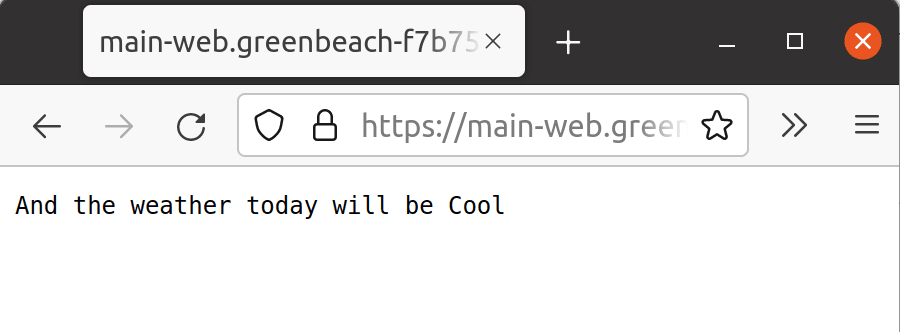
Congratulations! You've built and deployed a simple web app to Azure Container Apps with Bicep and GitHub Actions and secrets.
The subscription '***' cannot have more than 2 environments.
Before signing off, it's probably worth sharing this gotcha. If you've been playing with Azure Container Apps you may have already deployed an "environment" (Microsoft.Web/kubeEnvironments). It's fairly common to have a limit of one environment per subscription, which is what this message is saying. So either delete other environments, share the one you have or arrange to raise the limit on your subscription.